What is Teams and how can I use it with my class?
Microsoft Teams is a one-stop learning platform for your class. All classes at Hagley College have a Team already created for them - so there is no need to invite or ask students to sign up to your Team. However, you will need to activate it when you set it up for the first time.
There are four main areas in Teams: Posts, Files, Class Notebook, and Assignments.
Posts is like a news feed for your class. Teachers and students can post and reply to messages.
To create a post click on the New conversation area at the bottom of the page:
Click return or the dart image to post the conversation to Posts. For more information about creating posts and announcements in Posts click here. To set the Posts tab as read-only for students click here.
Files is the class storage location for files. Use the Class Materials folder for files that you want to be 'read only' to students.
For more information about using Files click here.
The Class Notebook can be used for the day-to-day running of the class. Every student in your class Team has a personal space to do their own work. Think of the Class Notebook as an alternative to the pen and paper booklet. For more information about the Class Notebook click here.
Assignments are the best location for work that needs a formal submission date. Teachers can create assignments and all student work is completed in this same location - no need for students to email the teacher work, or give you a link to their online workspace! For more information about creating an assignment a rubric and giving student feedback, click here.
There are four main areas in Teams: Posts, Files, Class Notebook, and Assignments.
To create a post click on the New conversation area at the bottom of the page:
Click return or the dart image to post the conversation to Posts. For more information about creating posts and announcements in Posts click here. To set the Posts tab as read-only for students click here.
Files is the class storage location for files. Use the Class Materials folder for files that you want to be 'read only' to students.
For more information about using Files click here.
The Class Notebook can be used for the day-to-day running of the class. Every student in your class Team has a personal space to do their own work. Think of the Class Notebook as an alternative to the pen and paper booklet. For more information about the Class Notebook click here.
Assignments are the best location for work that needs a formal submission date. Teachers can create assignments and all student work is completed in this same location - no need for students to email the teacher work, or give you a link to their online workspace! For more information about creating an assignment a rubric and giving student feedback, click here.



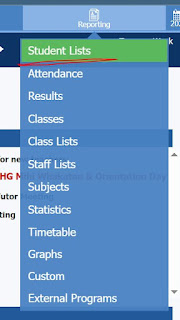
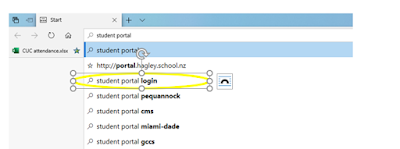
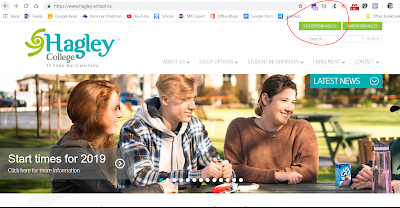
Great Blog and good Information
ReplyDeleteLocalization Companies In India
| Translation And Localization
| E-learning Localization
| Translation Company In India
| Translation Company In Noida
| Indian Languages Translator