Teaching and Learning with Teams
The Class Materials folder in Files is a 'read only' location for students so this is a great place to store files relevant to you class to look at but not change:
I can then copy this link:
and paste it in to Posts for students to access this file:
I can upload a file to this location, by clicking on Class Materials and Upload:
I can get a link to a file in Class Materials by highlighting the tick box on the left hand side of the file name and then selecting 'copy link'
In Class Notebook, I can turn on the Teacher Only Section and distribute a page to my students
Step 1: Turn on the Teacher Only Section by selecting Class Notebook, Manage Notebook
Step 2: Select Add Teacher-Only section group.
Step 3: Once you have created a page in the Teacher-Only Section and you are ready to distribute this page to the students to work on their own copy.







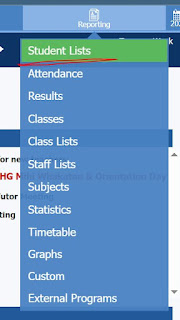
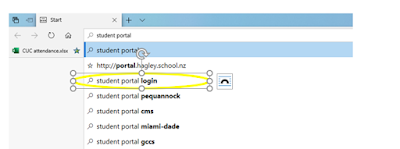
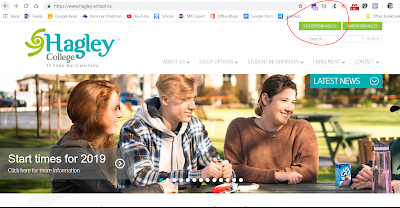
Comments
Post a Comment