How can OneNote Class Notebook support my teaching and learning?
The Class Notebook section in Teams is a great location for collaboration, feedback and personalisation of learning. Each Class Notebook contains three main areas:
Retrieved 20 Feb from:Linkedin https://www.slideshare.net/Schoolnetsa11/ollaboration-with-onenote-class-notebook
The Content Library is for "read only" information for your class. The Collaboration Space is a shared space for all students to work and the Individual Student Notebooks section is where all students have their own notebook to complete their work. Students can add images, voice recordings, tables and text to their notebooks and teachers can view and edit their students notebook at any time.
To get started with Class Notebook, enable the Teacher Only Section. This section is a private place where the teacher can plan and prepare learning material without anyone else in the notebook viewing this space. To turn on the Teacher Only section go to the Class Notebook section of Teams, then the Class Notebook section of Class Notebook and select Manage Notebooks:
Then click enable Teacher-Only section group.
Now go back to the Class Notebook and click on the newly created Teacher Only Section.
Create a new page which will be distributed to your students individual notebooks. Title the page with the date and a topic:
Try to create tasks which involve active learning. For example read this article and create a summary in your Notebook, or watch this video clip and post a comment in the Posts section of our class Team or Think about this and contribute to the table in the collaboration space of the class notebook.
Once the page is complete it needs to be distributed to the students individual notebooks so they have a copy of the work. Click on Class Notebook and distribute page.
Then click enable Teacher-Only section group.
Now go back to the Class Notebook and click on the newly created Teacher Only Section.
Create a new page which will be distributed to your students individual notebooks. Title the page with the date and a topic:
Try to create tasks which involve active learning. For example read this article and create a summary in your Notebook, or watch this video clip and post a comment in the Posts section of our class Team or Think about this and contribute to the table in the collaboration space of the class notebook.
Once the page is complete it needs to be distributed to the students individual notebooks so they have a copy of the work. Click on Class Notebook and distribute page.
For more information about using OneNote Class Notebook you may be interested in this course from Microsoft - Getting Started with OneNote Class Notebook: A teacher's all-in-one notebook for students. Don't forget to sign in with your school account. This way you can work your way to a Microsoft Innovative Educators award.


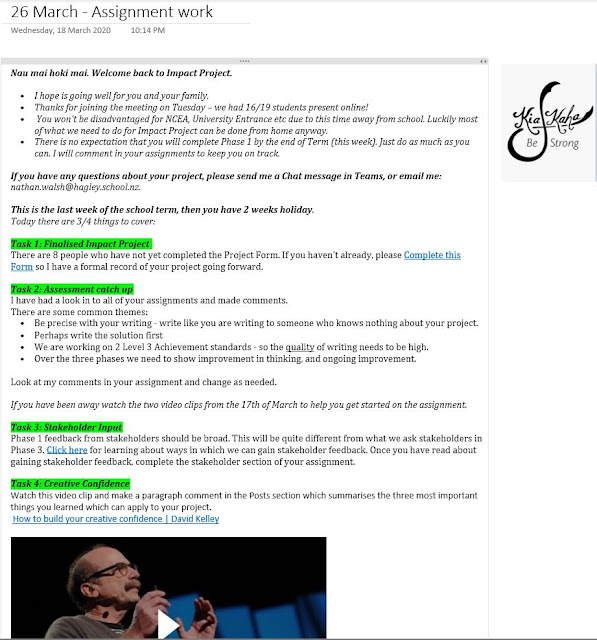

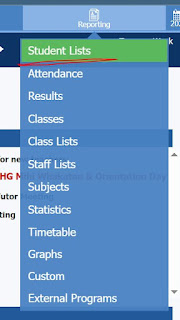
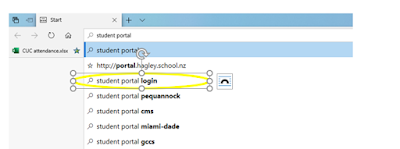
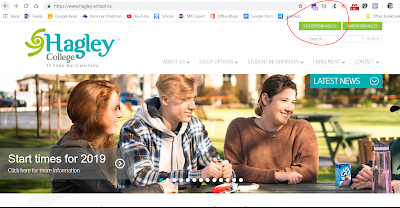
Comments
Post a Comment