Adding Assessments to the Assessment Calendar in SchoolBridge
Click on Add Assessment
Add details about the assessment.
1 = Pick the same date – the date when it is due to be handed in/completed
2 = Picking the assessment type – by toggling on number 3
you will get a drop-down menu
4 = Type in the standard number eg 91256 – press search and
it will find and populate with the latest version number
5 = You can scroll through to find which classes this is
attached to
6 = the class this is attached to – you can do it as an entire
group – eg 11MAT or select individual classes
Press Save
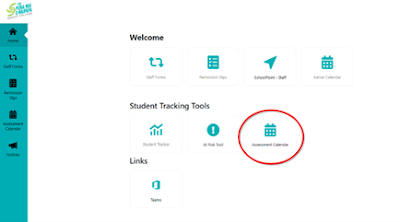








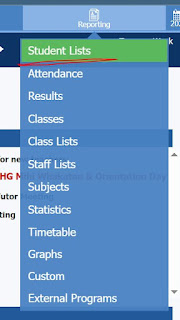
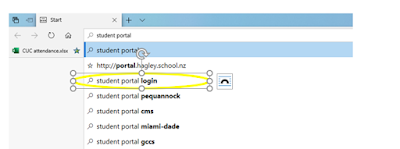
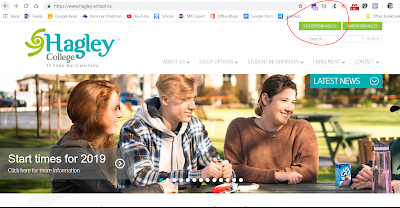
Comments
Post a Comment