Student screen sharing on Vivi
To enable students in your class to share their laptop (or phone screen) via Vivi, ask students to go to: https://app.vivi.io/#/select-org
or Google: Vivi web-based app
Once the web-based app web page has been opened, the student then selects Hagley College and will be asked to log in - they do not log in as a Guest.
Once logged in, the student will need to find the correct room to share their screen and click "join Room"
The student can then click Request Control.
As the teacher, you will receive a notification on your login to "give student control"
The student can then select share screen. The teacher needs to select "give control" to enable a student to share their screen. You may like to click on the screen preview button, to see what the student is sharing first:
To stop a student from sharing, click the X;
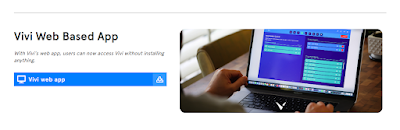






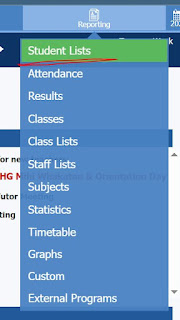
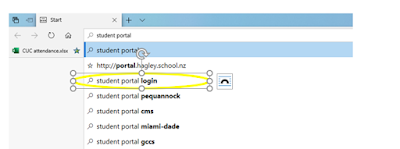
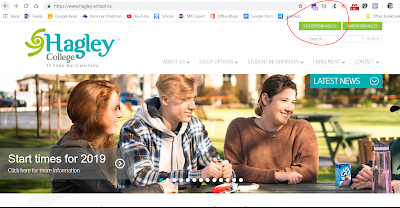
Comments
Post a Comment