Accessing student BYOD information for your class
All students in Year 9 and Years 11-13 have submitted information about whether they are able to bring a device to school to support their learning in 2021. To find this information for a particular class:
Step 1: Log in to Kamar and select Reporting and Custom.
Step 2: Select Lists for Teachers, Student List (BYOD info DAV) and then select the Magnifying Glass:
Next, select Class, the year level and the name of the class and click Continue and then OK.



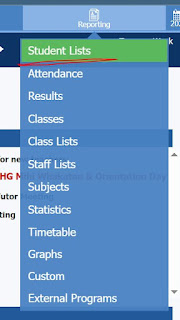
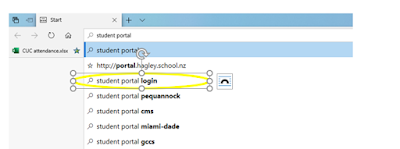
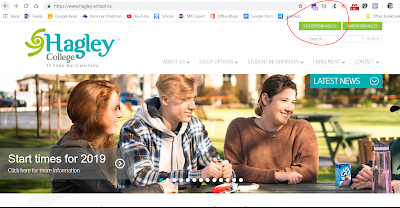
Comments
Post a Comment