Stay organised with the Outlook Calendar
All teachers can use the Outlook or Teams Calendar to keep track of important events, meetings and activities happening at school. Meeting Invites arrive to attendees as an email, and the Meeting Invite goes straight in to the recipients calendar.
To schedule a meeting in your Calendar and the Calendar of the teachers you want to invite: click the Calendar icon:
Then click on the time and date in your Calendar when you would like to hold your meeting:
If you are inviting a large number of people, go to response options and untick request responses.
Always include an agenda or information so that teachers are well prepared for the meeting.
If you are using Outlook Online there are a few subtle differences, and there is more information here. If you have any questions about this, please do not hesitate to contact Nathan the eLearning Leader.


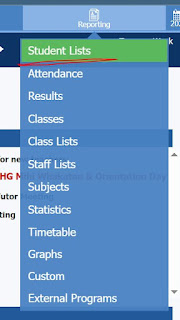
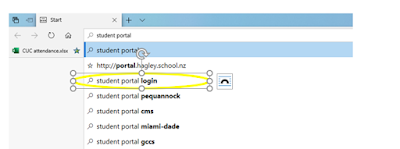
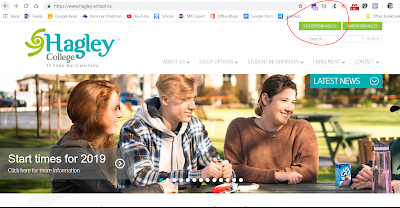
Comments
Post a Comment