How do I email students and caregivers/parents?
To set up for remote learning, email the students in your class and parents/caregivers to remind them of where and how they can access their class Team. You may need to modify this post as content for your email. Kamar is probably the easiest way to email all students and caregivers/parents quickly.
- Main Menu
> Students > Letters.
- Under ‘Common’ you
will find two template letters – 1 STAFF USE – email to
parents/caregivers and 2 STAFF USE – email to students.
- Select the letter you
want to use and click ‘Duplicate’ (1)
- Rename your copy of the template then click ‘Duplicate’ at the bottom of the pop up box:
- You will now have your
own re-named copy of the template. Ensure you untick the box ‘Disable
Edit Template’ and also untick ‘Make Available to all’.
- Click ‘Compose’ to create your own email. All of the Merge Fields on the left can be used to auto-fill and personalise your email. (e.g ‘Salutation’ automatically includes the caregiver’s names and ‘First Name’ includes the student’s first name).
- When your email is ready to
send, click ‘Print’ (3).
- Select who you want to send the email to with ‘Find & Add’ (Seniors: Option Subject, click on the Subject, Find. Juniors/tutor groups/specialist courses: Class, Year Level, Class Code.
- Click ‘Email Letters’. Click ‘Send Test’ which emails a copy of the email to you first.
Email students using Outlook
- Create a new email
- click the To button and search for your class name (e.g 10ENG-HHA-2020, 12ENA-SC or tutor group TUTOR-13JI-2020).
- Once you have identified your class, click To again and Click OK:
- Compose and send your message





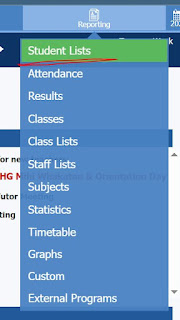
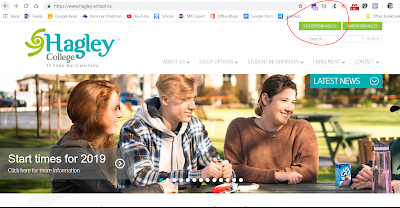

Comments
Post a Comment