Group Work: Creating Private Channels in Teams
When conducting Video Calls with your class, it is important for students to be actively involved with their learning rather than passively listening and watching. One way to achieve this is via using the Breakout Rooms in Video Call.
To create a breakout room click the icon in the toolbar:
Select the number of breakout rooms you need:
This will assign students in to groups. Once the students are in groups, as the organiser, As the organizer you have an option to join any room you like:
Get everyone to return to the main meeting select Close rooms. You'll know rooms have successfully closed when their status changes to Closed. When everyone is back from their breakout rooms and you're ready to meet as a larger group again, select Resume.



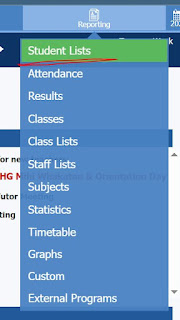
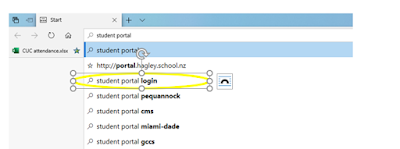
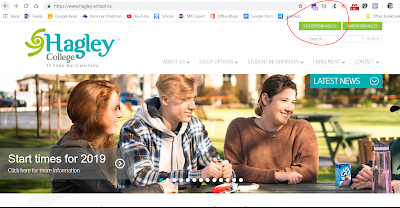
Great Blog and good Information
ReplyDeleteLocalization Companies In India
| Translation And Localization
| E-learning Localization
| Translation Company In India
| Translation Company In Noida
| Indian Languages Translator
Great article good information ,
ReplyDeleteIndian Languages Translator |Translation Company In India | E-learning Localization |
oice-over Services|Translation And Localization |Localization Companies In India