Scheduling or creating instant video calls in Teams Chat for small groups or staff
You can make an online video or voice call from Chat in Teams.
Step 1: Go to Teams and right click on chat and select "New Chat":
Step 1: Go to Teams and right click on chat and select "New Chat":
Step 2: Start typing the first few letters of the person (or people) you want to chat with. This can be students and/or staff at Hagley College.
Step 3:
Step 4: The person you are calling will receive a notification similar to this one:
The Teams app can be downloaded on to a mobile phone and video and audio calls work in the same way as above. Download the Teams App here. There is more information about Video and Audio calls in Teams Chat here.
To schedule a future Video and/or Audio Call in Teams Chat, go to the calendar tab of Teams:
Next single click on the part of your calendar when you would like to host the meeting:
Next add a title for the meeting and invite people to the meeting. Use the Scheduling assistant to see when people are free. Click send. This will put a Calendar meeting in to all participants calendars.
When the time comes for the meeting, all participants click on the meeting to open it and then click on Join Microsoft Teams Meeting.
This will open the meeting for all.








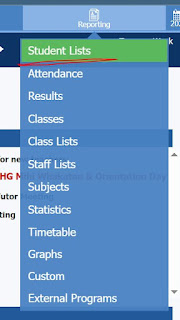
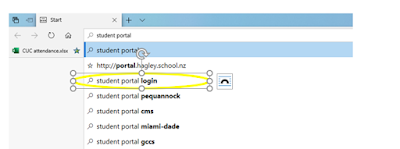
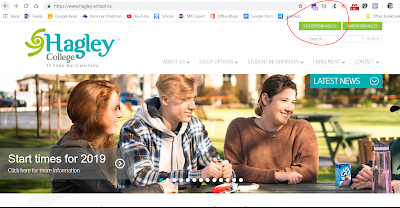
Comments
Post a Comment