How to Teach a live lesson in Teams using Meet Now
Teachers can teach a live lesson with all members of your Team (Class) using Meet now in Teams. It is necessary for all students to know in advance when this will happen. For example, you might make an announcement in Posts that tomorrow at 9am there will be a Meet now for all students. When the time comes:
Step 1: Click on Teams and Posts, then select the Video Camera icon (Meet now)
Step 2: This will create a new post for all members of the Team to meet online. This is a student view:
Step 3: When a student joins the Meet Now they can decide to join with or without video (Without video means the student can see the Meet Now but cannot be seen) and also with or without their Microphone (Without mic means the student can hear the Meet Now but cannot be heard).
Step 4: I recommend all users join with video and mic for the first 5mins, then they can decide to switch video off if they prefer. A mics need to me muted at all times unless someone wants to speak.
Step 5: The Control panel offers meeting options for the Meet Now, particularly the three dots:
If you are at home, you may like to blur your background, and encourage students to do the same.
Sharing your desktop or a particular file or application can enable students to see what you are talking about.
Step 7: To end the Meet now, click the red phone down button on the control panel.
Important: In the Control panel, there is an option for the teacher to "Start recording" the Meet Now. Start recording is also possible for all participants in the meeting - ie students can record the meeting too. If a Meet now is recorded it will appear in Posts immediately following the conclusion of the Meet now.
This video clip also explains the Meet now function:
Step 1: Click on Teams and Posts, then select the Video Camera icon (Meet now)
Step 2: This will create a new post for all members of the Team to meet online. This is a student view:
Step 3: When a student joins the Meet Now they can decide to join with or without video (Without video means the student can see the Meet Now but cannot be seen) and also with or without their Microphone (Without mic means the student can hear the Meet Now but cannot be heard).
Step 4: I recommend all users join with video and mic for the first 5mins, then they can decide to switch video off if they prefer. A mics need to me muted at all times unless someone wants to speak.
Step 5: The Control panel offers meeting options for the Meet Now, particularly the three dots:
If you are at home, you may like to blur your background, and encourage students to do the same.
Step 6: You may like to share your screen with students
Sharing your desktop or a particular file or application can enable students to see what you are talking about.
Step 7: To end the Meet now, click the red phone down button on the control panel.
Important: In the Control panel, there is an option for the teacher to "Start recording" the Meet Now. Start recording is also possible for all participants in the meeting - ie students can record the meeting too. If a Meet now is recorded it will appear in Posts immediately following the conclusion of the Meet now.
This video clip also explains the Meet now function:




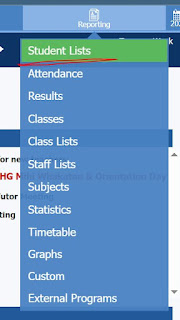
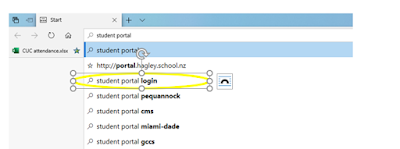
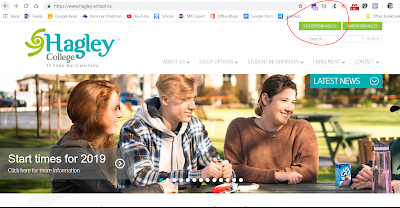
Comments
Post a Comment