Student file upload location
There is a new Office 365 feature where teachers can create a link to a folder in their OneDrive so students can upload files directly in to this folder.
Teachers may use this as an alternative to Assignments in Teams as Hagley College Digital Technologies Teacher Vince does for his Year 11 class:
Crucially, students can only upload to the OneDrive location, they have no view or edit access to the teacher's OneDrive. Students are also unable to see other students uploaded files - however the teacher can see all uploaded files.
To use this feature create a folder in your OneDrive, highlight it and select Request files.
Name the work which you are requesting to be uploaded:
Click next and copy the link:
This link can then be shared with students via Posts or Class Notebook in Teams. Note: Anyone with the link will be able to upload files, not just OneDrive users.
Students click on the link and are asked for details and files to upload:
"This is a great way and location for uploading tricky student files. Sometimes I want students to upload multiple files in different formats, saved in different locations, so this new file request works even better for me than Assignments in Teams!"
Crucially, students can only upload to the OneDrive location, they have no view or edit access to the teacher's OneDrive. Students are also unable to see other students uploaded files - however the teacher can see all uploaded files.
To use this feature create a folder in your OneDrive, highlight it and select Request files.
Name the work which you are requesting to be uploaded:
Click next and copy the link:
This link can then be shared with students via Posts or Class Notebook in Teams. Note: Anyone with the link will be able to upload files, not just OneDrive users.
Students click on the link and are asked for details and files to upload:
You can find out more about this feature here or you can contact the Leader of eLearning Nathan Walsh.





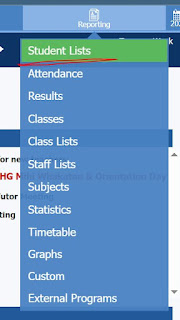
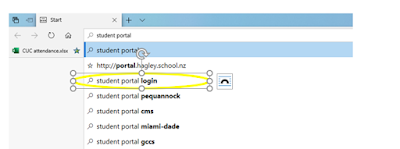
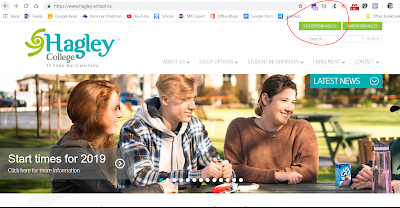
Comments
Post a Comment