Education Perfect at Hagley College
Students log in to Education Perfect with
their school username/email and password. This makes things much simpler
for students as there is no need to have a specific EP username and password to manage.
To log in students go to Education Perfect and select Log in through
your school
Students then type in the first few letters of Hagley College and select
Hagley Community College
If you need a hand in class to get this sorted, please let me know. I
recommend stepping the students through Education Perfect on the class big
screen when you are doing this for the first time.
When using Education Perfect as a tool for learning, I would recommend
pasting a link to the Education Perfect work you have set to the Class Team (in
Posts, Class Notebook etc) so the students can go straight to the task you have
set rather than for them to log in to Education Perfect and try to find the
work.
To get the link to the set task, click assign task and it will appear on
the next screen:
This is an example from my Class Notebook in Teams how I used Education
Perfect with my Year Nine Maths class:




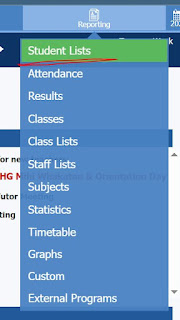

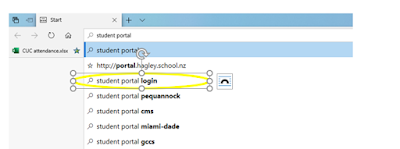
Comments
Post a Comment