Setting up for eLearning Success
Week 1 and 2: Teacher Class Preparation with all Year 9 classes
In order to build on the skills which students develop in the Year 9 induction, please follow the guidelines below with your classes in the first few lessons of the year. The information below is in two parts, Part 1 is before you meet with the class (set up) and Part 2 is tasks you may like to complete with your class. You may need to go over some of the Part 2 tasks several times with the students as not many will have used Office 365 before. If you need any help with any of the following, please talk to Nathan, Dan J or Carian S.
Part 1: before your first time with the class:
To find Teams go to the search bar on your school laptop and type in Teams:
Once Teams has opened, select the class which you want to set up:
Go to your class Teams list and activate your class Team:

In the Posts section of the class Team:
Create a welcome message. You may like to use something like this:
Nau mai, haere mai ki Te Puna Wai o Waipapa. Welcome to Hagley College! My name is XXXX and I will be your XXXX teacher this year. I am looking forward to working with you this year to help you achieve your goals. We have Maths every Monday in X3 at 8.30am and XXXX at XXXX in XXXX. Please click the thumbs up message to show me that you have read this message. 😊
In the Files section of the Class Team:
Upload or create a file within the Class materials Folder which has a Course Outline or any other relevant information for your subject.

In the Class Notebook section of the class Team:
Set up your Team’s Class Notebook:

Create a welcome page in the Class Notebook

Distribute a page to each student’s individual notebook with an activity.

In the Assignments section of the class Team:
Create a simple practice assignment 
There is more information on how to do this here.
Page Break
Part 2: During the first few lessons with the class:
Students open their class Team for your subject

Students view (or react) to your welcome message in the Posts section
Students make a post to the Posts section of your class Team.

Students go to the Files section and view the Course outline/contact info etc.

Students go to the Class Notebook and view the Content Library, Collaboration Space and their individual Notebooks – explain how you want students to best utilise the class notebook this year.

Students use Teams Chat to send you a message

Students go to the Assignments section of the class Team and edit and Turn in an assignment.

If you think the class is ready, suggest students conduct a video call with another person in the class.
Alternatively you may like to watch this video clip.
In order to build on the skills which students develop in the Year 9 induction, please follow the guidelines below with your classes in the first few lessons of the year. The information below is in two parts, Part 1 is before you meet with the class (set up) and Part 2 is tasks you may like to complete with your class. You may need to go over some of the Part 2 tasks several times with the students as not many will have used Office 365 before. If you need any help with any of the following, please talk to Nathan, Dan J or Carian S.
Part 1: before your first time with the class:
To find Teams go to the search bar on your school laptop and type in Teams:
Once Teams has opened, select the class which you want to set up:
Go to your class Teams list and activate your class Team:
In the Posts section of the class Team:
Create a welcome message. You may like to use something like this:
Nau mai, haere mai ki Te Puna Wai o Waipapa. Welcome to Hagley College! My name is XXXX and I will be your XXXX teacher this year. I am looking forward to working with you this year to help you achieve your goals. We have Maths every Monday in X3 at 8.30am and XXXX at XXXX in XXXX. Please click the thumbs up message to show me that you have read this message. 😊
In the Files section of the Class Team:
Upload or create a file within the Class materials Folder which has a Course Outline or any other relevant information for your subject.
In the Class Notebook section of the class Team:
Set up your Team’s Class Notebook:
Create a welcome page in the Class Notebook
Distribute a page to each student’s individual notebook with an activity.
In the Assignments section of the class Team:
Create a simple practice assignment
There is more information on how to do this here.
Page Break
Part 2: During the first few lessons with the class:
Students open their class Team for your subject
Students view (or react) to your welcome message in the Posts section
Students make a post to the Posts section of your class Team.
Students go to the Files section and view the Course outline/contact info etc.
Students go to the Class Notebook and view the Content Library, Collaboration Space and their individual Notebooks – explain how you want students to best utilise the class notebook this year.
Students use Teams Chat to send you a message
Students go to the Assignments section of the class Team and edit and Turn in an assignment.
If you think the class is ready, suggest students conduct a video call with another person in the class.
Alternatively you may like to watch this video clip.


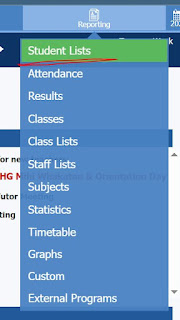
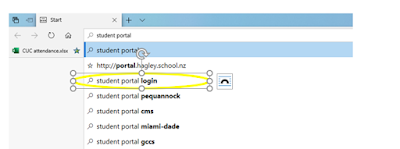
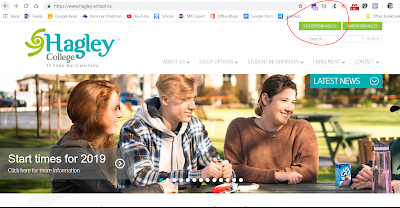
Comments
Post a Comment