Using Microsoft Forms for Feedback
Hagley College Drama
Teacher, Fiona Brownlie, uses Microsoft Forms to gain
feedback from students in her classes. Microsoft Forms is part of Hagley
College's Office 365 platform and enables teachers and students to quickly and
easily create custom quizzes, surveys, questionnaires.
"Using Forms meant I could easily gain feedback from my students about how they are going in my class. I asked the students a range of questions about what they enjoy in class, as well as what I can do to better support their learning. The feedback from Forms helped me to plan and structure my next unit of work. I was initially apprehensive about creating an online questionnaire, but it was really easy to navigate. The graphs created from the results calculated and organised some useful statistics for me".
Forms can be found via visiting the Hagley College Portal and selecting Office 365, then Forms.
If you would like to create a Quiz for your students, click here, otherwise read on for a survey.
There are a large number of question formats which can be used, such as long or short answer, multi choice, rating scale etc. Once you are happy with your Form, click the three dots to chose settings. There are a number of useful features here including whether you would like the Form to be anonymous for the respondents.
Select Collect Responses and copy the link to your respondents. You may then like to paste the link to a chat message/Team post/email etc:
There are a number of other options too, such as share to collaborate which enables you to work with someone else on the form before it is sent.
Here are some useful further instructions about creating Forms. Alternatively you may like to contact the eLearning Leader Nathan Walsh if you are interested in using Forms for feedback.





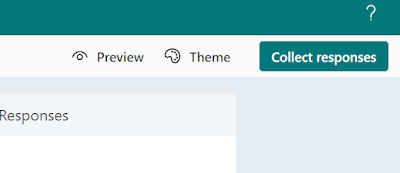

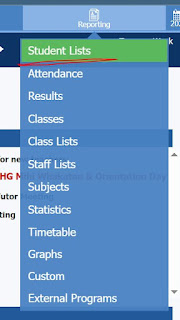

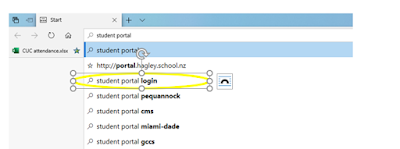
Comments
Post a Comment