EOTC using Schoolbridge
There is a new EOTC Management System at Hagley which is aligned with best practice and will make our EOTC trips easier and safer.
You can now plan your EOTC events, and generate permission slips to be emailed home automatically using SchoolBridge. SchoolBridge is tethered to Kamar and you can log in using your Microsoft school login details.
To access SchoolBridge, either click the link above to open it in your web browser, or go to the whole staff team and click the EOTC Submission tab:
Planning an EOTC Event:
SchoolBridge is both a workflow tool, and a platform for addressing risk management. As you follow the process, you can submit an application for an EOTC event, which will automatically request approval from the EOTC coordinator (and if necessary, the Board). It will also forward your trip info to be reflected in the Kamar calendar.
The homepage will look similar to this:
To create an application for an EOTC event, start by clicking on 'Staff Forms'
If you aren't sure which template to use, hover your mouse over the info icon, which will guide you:
You'll then need to name, and date the proposed event. At this point, you'll be notified of any potential clashes or other events happening on the same day (in the example below, ANZAC day)
Once you hit 'Create', you'll be asked to provide details of your proposed event such as location, staffing, transport arrangements and so on. Once you have initially created your form, you can save it to come back to it later. Note: It is a good idea to save the form at several points while completing it as it will not auto-save! There is always a save button on the top right of the form:
Based on the guidance in the table, you'll select 'High Risk' or 'Low Risk'. If you choose Low Risk, you'll complete two boxes identifying the risks inherent in your event, and how you will manage these risks:
Once you are satisfied that you have all the info that you need, save and then click 'Submit' on the top right, at which point you will see a box like this:
You will receive an email to notify you that your event has been created. The proposal will notify the appropriate people who will then review, approve, or decline your request. Once approved, you'll receive another email and the event details will be forwarded to the Kamar calendar.












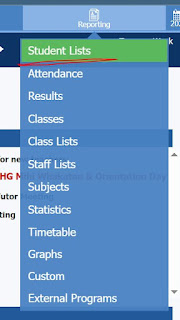
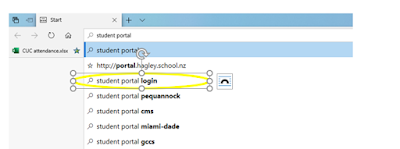
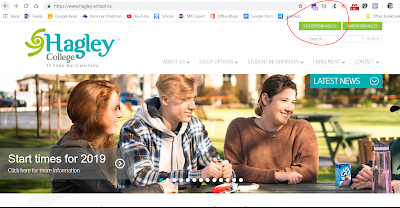
Comments
Post a Comment